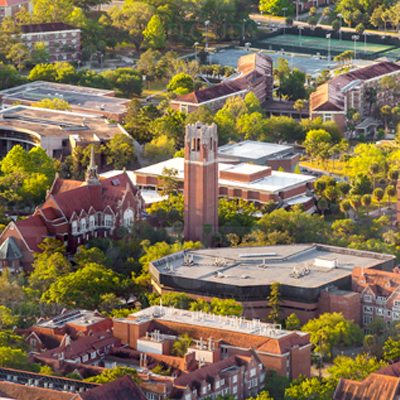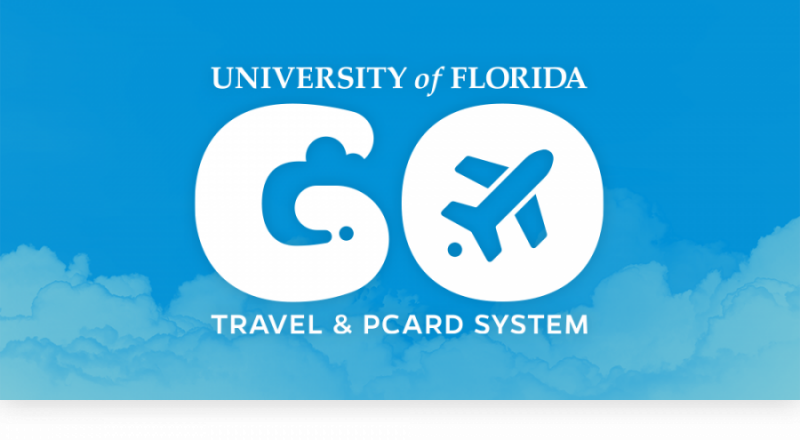- Homepage
- Microsoft
Microsoft
Dell Marketing LP
One Dell Way
Round Rock, TX 78682
Jump:
Annabel Andrews
Software Account Manager
Phone: (512) 416-9177
Jason James
Software Specialist
Phone: (512) 720-4547
“Free” Software Matrix
Microsoft Select Plus Price List (May 2025)-
Please note: The Select Plus Price List is a guide for pricing. A quote will still need to be obtained for these purchases by contacting Annabel Andrews and placing the order through MyUF Marketplace.
Microsoft Education Enrollment Solutions
The University and Shands have enrollment agreements with Microsoft that provide to the university community access to the most common Microsoft software and licensing.
- Campus Desktop with Enterprise CAL (for Faculty and Staff)
- Student Advantage (for Students)
- Enterprise Server Platform – Academic (for Faculty and Staff)
Software and licensing not covered under the agreement are available under the Select Plus agreement and is administered by Dell.
Product Matrix – Agreement Covered Software
Definitions
- CAL – Client Access License (for accessing a Windows
service) - ML – Management License (for managing an OSE or service)
- OEM – Original Equipment Manufacturer (Dell, HP, Lenovo…)
- OS – Operating System
- OSE – Operating System Environment
[*] Enabled by Student Advantage license
Please Note
-
- System Center Configuration Manager Server and Desktop Management licenses are included in our agreements. For desktop management, our agreements also include licenses for using DPM, SCOM, Orchestrator, and SCSM on client operating systems. You will need to use the Select Plus agreement to purchase the licenses below if you wish to use System Center products on server operating systems.
- System Center Data Protection Manager ML
- System Center Operations Manager ML
- System Center Orchestrator (unless SMSE/D with SA licensed)
- System Center Service Manager ML
- Server Management (with System Center Configuration Manager Server)
In order to use the System Center Configuration Manager Server SCCMS for server management, you must purchase a System Center Standard Management License or a Datacenter Server Management License for each server you plan to manage. Each “Server” OSE is required to be licensed with a Server ML. Server ML’s include all System Center components/products. Standalone Server components are not available. When licensing Server ML’s, all physical cores are the licensed server are required to be licensed, minimum 8 cores per physical processor and 16 cores per physical server. Each server licensed for Standard Server ML allows management of up to two OSE on the licensed server and Datacenter allows management of unlimited OSE’s on the licensed server. It is recommended that each department wanting to manage their servers with SCCMS should coordinate their purchase with the Dell rep to confirm the appropriate number of licenses are purchased. This will ensure you are remaining in compliance with the licensing coverage. - For the difference between a Standard ML and an Enterprise ML
see page 21 of the Windows Server, System Center, and Forefront Pricing and Licensing Guide. - Roaming Use Rights
The product use rights for Windows Software Assurance, Windows Virtual Desktop Access (VDA), Virtual Desktop Infrastructure CAL Suites, MDOP for Software Assurance, and Software Assurance for all editions of Office, Project, and Visio include Roaming Use Rights. These Roaming Use Rights will help to facilitate use of a virtual desktop infrastructure while users are away from the office. The Roaming Use Rights permit the primary user of a licensed device to remotely access licensed software running in
your datacenter from qualified third party devices. In the case of Windows, Office, Project, and Visio, these rights also permit the primary user’s use of the licensed software in a virtual machine on a qualified third party device. A “qualifying third party device” is a device that is not controlled, directly or indirectly, by UF or an affiliate (e.g., a third party’s public kiosk). - Windows Virtualization Rights and Virtual Desktop Access (VDA)
As UF/Shands is a Windows Software Assurance customers we do not need to order a separate VDA for SA license in order to run and access Windows 7 software in our datacenter. Those rights are extended to users of Windows licensed devices under active Software Assurance coverage. We must license VDA for any device that is not covered by SA (was not purchased with a Windows OEM license) and doesn’t meet the eligibility requirements for a Windows Desktop Operating System upgrade. For example, devices that use a Linux, Windows Embedded, Windows CE, Apple iOS, or Android operating system
or non-UF owned devices do not qualify for Windows SA upgrades and must be covered by a VDA license.
UF-owned devices running the Mac OS are covered by the Windows SA upgrade and do not need VDA licensing. Windows ThinPC is a benefit of SA and can be used to repurpose older computers for virtual desktop access. Devices running Windows ThinPC do not required additional VDA licensing if the device was originally covered by a Windows license.
For detailed information read Microsoft’s Licensing Windows for VDI FAQ
- System Center Configuration Manager Server and Desktop Management licenses are included in our agreements. For desktop management, our agreements also include licenses for using DPM, SCOM, Orchestrator, and SCSM on client operating systems. You will need to use the Select Plus agreement to purchase the licenses below if you wish to use System Center products on server operating systems.
FAQ
Q: Do I need to purchase System Center Configuration Manager Server to manage my desktops or servers?
A: No, the SCCM server license is included in the Enterprise Server Platform agreement. Full managment of servers and clients with SCCM is covered in our agreements. You will need to purchase server OS management licenses (ML) for other products in the System Center suite.
Q: Can I use Office and Windows on my home computer?
A: Yes. the Campus Agreements and
Student Advantage provide rights for home use if you are a Faculty, Staff, or Student.
Microsoft Select Plus Agreement
Microsoft Select Plus Price List
Use the Microsoft Select Plus Agreement for the purchase of:
- Expression Studio
- Project
- Project Server
- System Center Data Protection Manager Server (Desktop CALs covered)
- System Center Operations Manager Server (Desktop CALs are covered)
- System Center Service Manager Server (Desktop CALs are covered)
- System Center Suite Enterprise ML
- SQL Server
- SQL Server CAL
- TechNet Plus
- Visio
- Visual Studio
- Virtual Desktop Access CAL
- Windows Remote Desktop Services CAL
NOTE: Most items in Select Plus are covered by our Campus and Server
agreements. Make sure you don’t buy software already licensed.
1. Access the Dell Punchout site through myuf Market. See the myuf Marketplace web page for more information on how to use myuf Market.
2. Once the page loads, under the blue header Select “Software and Peripherals.” A drop down list will show you what is available. Click on Software. (The page will show all the various Types of Software we have on Contract: Anti-Virus, Backup, Operating Systems, etc.)
All discounts are already factored into this site.
Please note: Dell will not allow for orders to be split using your Procurement Card and will adhere to all rules and procedures that apply to Procurement Card use.
Please see the PCard web page for your responsibilities when using the UF Procurement Card.
Important Information for Software Downloads
Access to Select Plus software (i.e., ISO files for Windows, installation files for Office)
is governed by designated IT directors covering all campus departments
(the set of directors that meet weekly). The request for access to Select Plus
volume licensed downloads must come from one of these directors. The
director may submit a service request at https://ufl.teamdynamix.com/TDClient/33/IT-Portal/Home/
with the staff member’s name, GatorLink username, and Microsoft Account username.
Important Ordering Information for MSDN
Step 1
PO or PCard purchase must contain the following:
-
-
- End User’s Name
- End User’s Valid UF Email address
- End User’s Department Name
- End User’s Business Mailing Address
-
Step 2
Department is to submit a service request at https://ufl.teamdynamix.com/TDClient/33/IT-Portal/Home with the staff member’s name, GatorLink username, Microsoft Account username, and Dell provided proof of license PDF in order for the staff member to be licensed.
Personal Use
Please read about Microsoft Software for Faculty and Staff use here.
Student use is available with a license for Student Advantage.
last revised 5/22/25