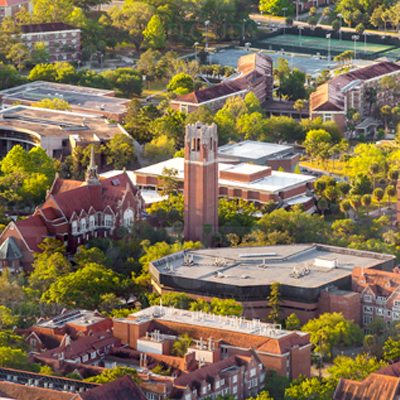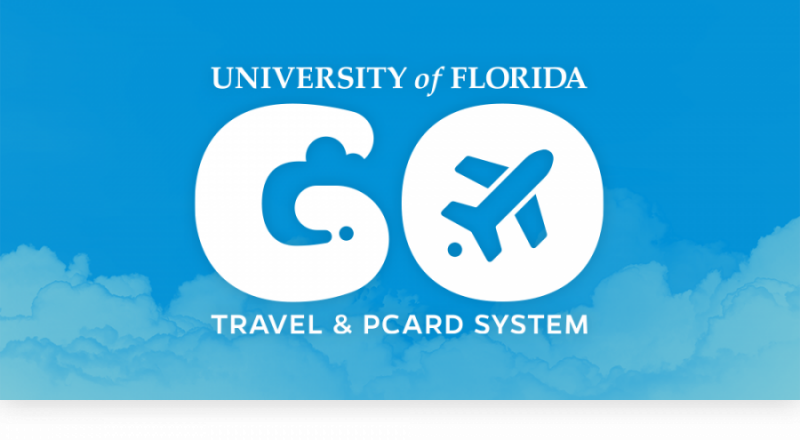- Homepage
- November 15, 2021 Quarterly Upgrade myUF Marketplace – Preview of New Screens
November 15, 2021 Quarterly Upgrade myUF Marketplace – Preview of New Screens
The November 2021 Quarterly Upgrade is a big change; myUF Marketplace has a new look and feel including new screens on November 15, 2021. SCROLL DOWN for Frequently Asked Questions including how to add split distributions to invoices and requisitions.
On November 15, 2021, the new screens as well as new invoicing will be permanent.
Here are some tips for how the new screens will work:
- Can’t find a dropdown? Look for three dots… or an arrow and click them to get a list of actions
- Can’t find the Edit button? Look for the edit Pencil icon.
![]()
Quick Non-Narrated Videos:
- Shopping from a Cart and How to Toggle
- Ship To, Bill To and Customer Number
- ChartFields and Adding a Split Distribution
New Instruction Guides for Shopping and Completing a Cart and Requisition:
New Guides for Invoicing in myUF Marketplace with New Screens
- Creating Credit Memos
- Creating an Invoice from a PO
- Creating a Non PO Invoice
- Creating a Recurring Invoice
- Returned Invoices
- Working an Invoice for a Level 1 Approver
- Adding a Non PO Line
- Including Asset Information on an Invoice
Change Requests will also look different starting November 15, 2021
- The new look and feel for Change Requests will have a box for Change Request Reason
- To resend to a supplier, now you may click on the new External Communications tab to check Send to Supplier
Change Request Instruction Guides
- Increasing or Decreasing a PO
- Cancelling or Adding a Line
- Changing ChartFields
- Closing POs
- Approving Change Orders
Department Financial Approvers and Commodity Approvers will see new screens starting November 15, 2021
Instruction Guide and see how to use the Toggle button below:
Click on the links below to quickly view the new screen screen shots per the description:
- Selecting which documents to approve will be easier with them listed across the top
- Use the Eyeball symbol on the top right to select Folders or Listing per your preference in viewing your approvals
- After clicking on the requisition, change order or invoice number to open it, use the triangle by the number to view page actions
- You may also click the Approve button on the right for page actions
- Click the Assign to Myself for more available actions to take on the requisition
- Within the requisition, click the Eyeball icon on the right to isolate sections for review such as line items or ChartFields
- Changes made to change requests such as a new quantity or amount will show in color for easier identification
The History tab on all documents will now have filters:
Frequently Asked Questions:
- The Toggle button is not working for me today
Clear cache and cookies then close the browser and open again. Turning off the computer will not always clear cache and cookies.
-
- Chrome: Three vertical dots on top right corner > Settings > Privacy and Security section > Cookies and Other Site Data
- IE: Settings > Cookies and Other Site Data
2. When in the marketplace entering in a chartfield, it doesn’t show saved data like the old screen where you can just click on something you have already used. Any idea how to get this in the new screen?
In the ChartFields box, click on the small arrow in the top right corner to access your saved Account Codes or Program Codes, etc. If you have a saved ChartField string, then just click on the Heart symbol to access. For more information, click on the Completing a Requisition in myUF Marketplace guide above and use the clickable table of contents to jump to the Using Saved ChartFields section.
3. How do I add split distributions in a requisition and in an invoice?
For invoices, at the Line Level, look for the three dots all the way to the right (highlighted below) and click on them to get a dropdown, then look for Accounting Codes 2.
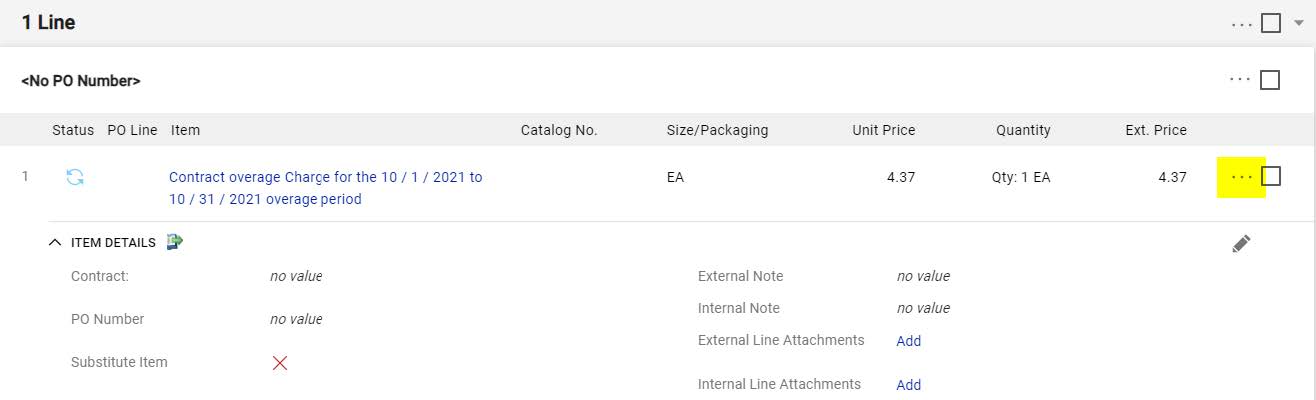
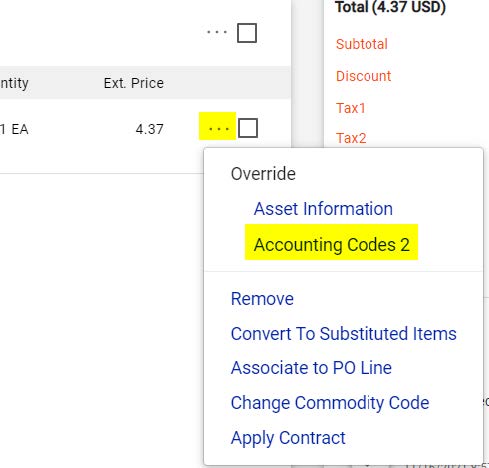
For requisitions, at the Line Level, find the item description, then look for the three dots all the way to the right, and click on them. Click on Accounting Codes 1:
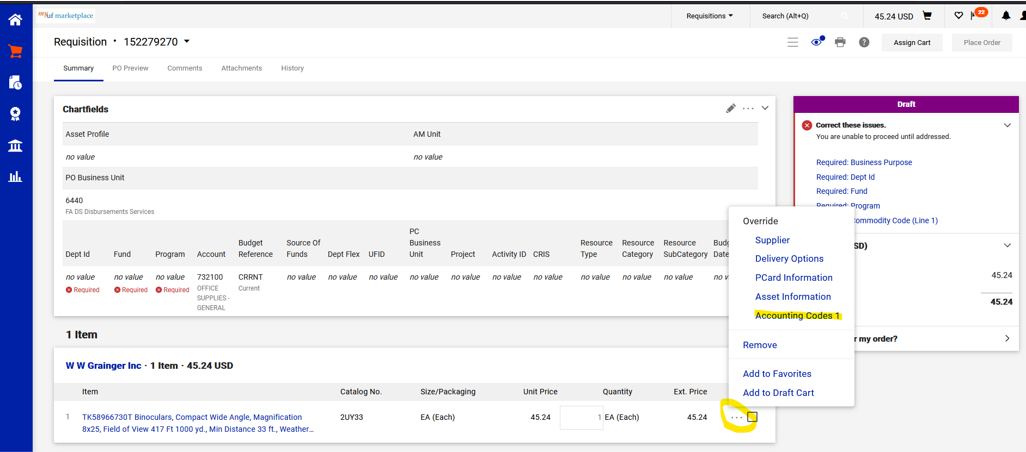
Announcements:
The acknowledgement of goods and services received on behalf of UF has changed! The invoice buttons used in the classic experience to submit manually created invoices into workflow and approve invoices will be replaced with the order acknowledgment information.
New Invoice experience:

Classic invoice experience:

TOGGLE BUTTON
Requisition approvers can still toggle back and forth to the new screens after November 15, 2021.
The toggle button will be on the lower right corner of the Home Page approvals list.
How to Use Toggle Button
Click on the Toggle baseball on the lower right corner once you have the Toggle button activated:
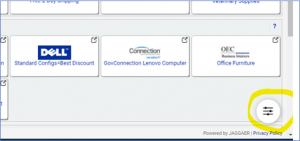
Click on New Shopping Experience: (or New Invoice Experience, etc.)
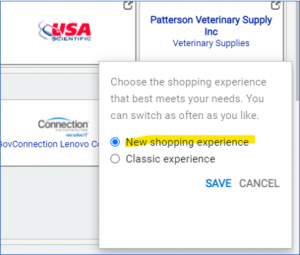
Then click SAVE. To return to the current screens, click the Toggle baseball and click on Classic Experience, then SAVE.
For feedback, question or comments, please email procurement@ufl.edu or call 392-1331 or myufmarketplace@ufl.edu or call 352 392-1335.
November 19, 2021