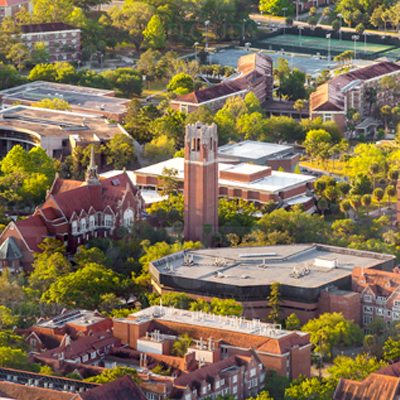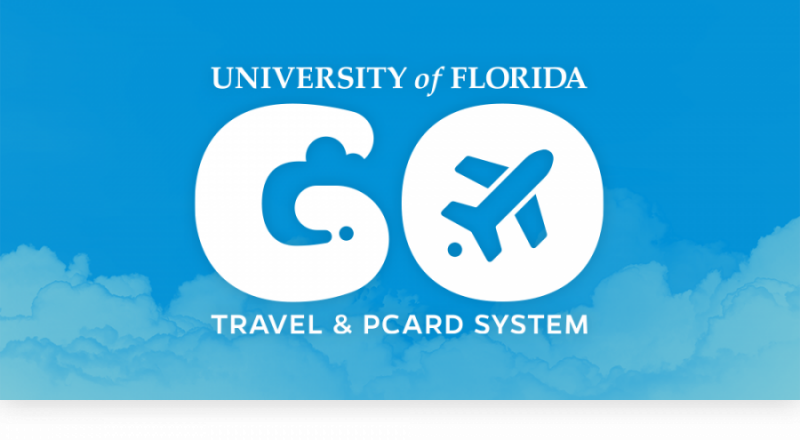Vendors
To access myUF Marketplace, please log in through the myUFL splash page. See the FAQ page on this site for more information.
myUF Marketplace Quick Supplier Reference Tool (updated 01/28/2021) – At a glance review of which enabled suppliers have hosted catalogs, Punchouts, take PCards, or send emailed order confirmations, and the supplier’s PO delivery method.
MyUF Marketplace Enabled Vendor Reference Tool(updated 12/02/2011) – A more extensive look at enabled supplier capabilities including the above plus shipping practices, edit and inspect options, external comment hold process and training opportunities and materials.
Use the Vendor Quote Tool to learn how to pull a quote through a punchout. The tool lists enabled punchout suppliers with this capability and initial navigation.
myUF Marketplace Contract Supplier Listing – A list of vendors in myUF Marketplace that have the contract supplier class designation which results in Purchase Requisitions (PRs) proceeding through workflow without intervention by Procurement Services
A Special Note About Billing Addresses in myUF Marketplace
The following vendors need to have the Bill To in requisitions to remain that of the department who will be paying the invoice:
OEC Business Interiors
EMD Millipore
VWR International
Becton Dickinson
Rainin
These vendors have internal mapping that will be affected by a change in the Bill To. They are working with UF to change this process as we
move forward into eInvoicing. In the meantime, requisitions that contain the Accounts Payable address in the Bill To section (PO Box 115350) will be returned to the requestor via PR Approval workflow with a reminder message in the History tab to make sure the Bill To is that of the ordering department.
Enabled Vendor FAQs
Dell | Fisher | Laser Action Plus | Airgas |Bio Rad
Mister Paper/Office Depot | Santa Cruz Biotechnology
Dell
UF Standard Configurations receive the best discount!
Instruction guides: Retrieving Equotes Using the Punchout | Retrieving NonStandard Quotes Using the Punchout | Retrieving Invoices Using the Punchout| Order Status Using the Punchout
Navigation to Retrieve eQuotes for Third Party and Microsoft Select Plus Price List via the Dell punchout
Use this procedure in the Dell punchout within myUF Marketplace to retrieve a quote created by Dell when buying third party software including items from the Microsoft Select Price List . Create the quote by calling Annabel Andrews Dell Software Specialist at (512) 416-9177 or emailing annabel_andrews@dell.com with your manufacturer part number. Aubrey will create a quote and provide you with a Quote number and Customer number, both needed to retrieve the quote. Use this instruction guide, Dell Third Party Software Quote Retrieval for the navigation, which differs from the current E-Quotes retrieval.
Does Dell accept PCard in myUF Marketplace?
Yes. PCard limits and asset rules apply. If Pcard is your default payment method for Enabled Vendors, please remember to remove your Pcard from this transaction if this is an asset. Failure to do so will result in a cancelled PO. If you are using the enabled vendor quote form, remove your PCard from the order, as Dell cannot accept a PCard using this form.
How to read your mailed invoice from a Dell order done in myUF Marketplace:
When your invoice arrives in the mail, the envelope will have to be opened to see the Shopper’s name. Click here to see a sample Dell invoice.
Please see the Dell web page on the Procurement web site for information regarding our contract.
What can I do to improve my browser experience with the Dell punchout?
Try one of these tip sheets depending on which browser you are using. Click here if you are using Chrome. Click here if you are using Internet Explorer.
Fisher
What does an HSC Storeroom item look like in the Fisher punchout?
When ordering via the Fisher Scientific punchout in myUF Marketplace, look for the blue UF icon and the words Storeroom Item located in HSC near the Add to Cart button. Your email confirmation will indicate if the item will be delivered from the storeroom or shipped if no longer available.
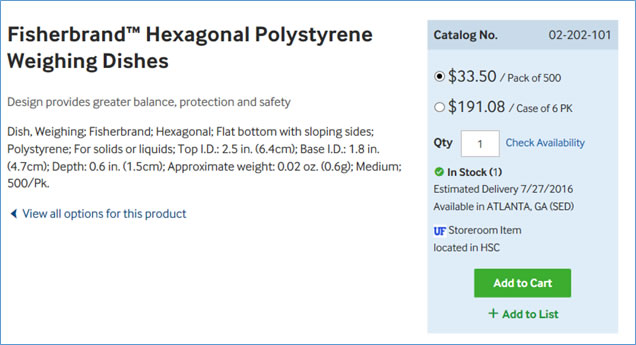
What are the optimal browser settings for the Fisher punchout?
For Internet Explorer, clear your cache and cookies by going to Tools > Internet Options, clicking Delete, and on the screen below, removing the check marks for the items below, then clicking Delete at the bottom:
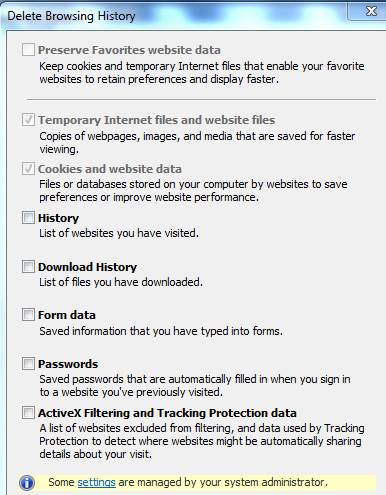
- Next, click the Security tab, then the Sites button:
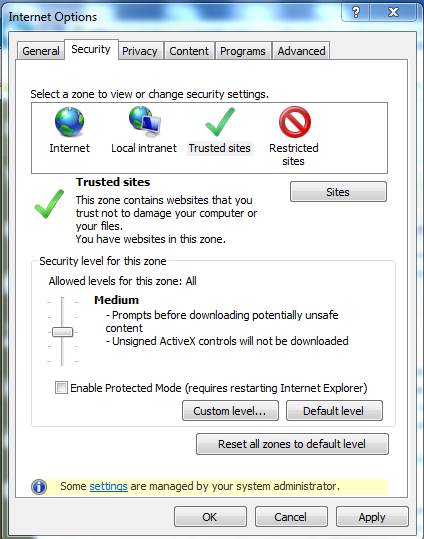
- Add https://fishersci.com to the entry field and click Add, then OK at the next page.
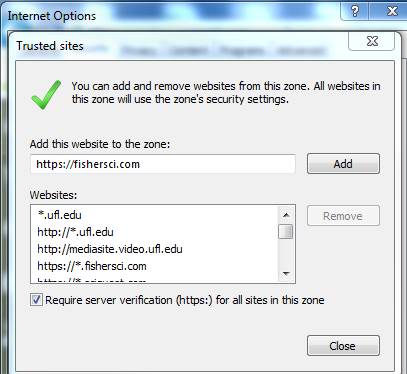
- Close and reopen the browser. It may need a few seconds to refresh.
I have a quote from Fisher. Can I purchase through myUF Marketplace?
Yes. You can use the Fisher Punchout site to retrieve most quotes using the MyQuotes functionality. Please click here to see the Fisher Punchout Quote Instruction.
I am not able to retrieve my quote through the Fisher punchout; how should I order?
If you have a non catalog (NC) quote from Fisher and it cannot be retrieved through the Fisher punchout site (see image below), you should use the Enabled Vendor Quote form in myUF Marketplace.
The Enabled Vendor Quote form is available on the Forms tab under Shared>Organization Forms>Forms for Outside Supplers.
For more information on Forms, please see the Guide to Appropriate Form Use on the Resources page of this site.
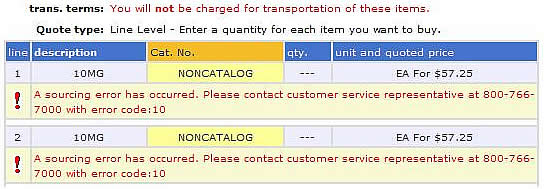
This message means that you will need to use the Enabled Vendor Quote Form.
I need to have order status access in myUF Marketplace and/or would like to have my Fisher Hotlist migrated to my myUF Marketplace user ID. Is this possible?
UF users wishing to have their Fisher direct web site Hotlist copied to their myUF Marketplace user id or have order status access in the Fisher Punchout can send an email to bssg@thermofisher.com with the following info:
User’s First Name and Last Name
Fisher Web site Direct User’s ID
The user must have first punched out to Fisher from the myUF Marketplace. The BSSG will advise the end user when this request has been completed.
If the end user also wants to have access to their order status, they will need to include the Fisher account number that appears on one of their packing slips so that we know which account to map to them.
Please type in the subject line of the email the nature of the request; for example: Hotlist Migration Request and Order Status Access or Hotlist Migration Request Only.
Mister Paper
I used to use the hosted catalog to buy Mister Paper products but now the search returns say “Order from Supplier” and not add to cart. What has changed with the catalog?
Mister Paper/Office Depot Tier 1 now has a Level 2 Punchout, which means when you Shop At the Top the entire punchout is searched for products. When the product is found the link that says Order from Supplier will take you to that product in the Mister Paper/Office Depot Tier 1 punchout for retrieval. This will allow for availability and accurate pricing.
For more information on using a Punchout, please see the HR Toolokits instruction guide “Shopping Using the Punchout Web Sites.”
Santa Cruz Biotechnology
What if I want to place a special order (i.e. non-standard configuration, buffer, concentration, specific lots)?
Please call Santa Cruz directly at 1.800.457.3801, ext 2, to place this kind of order.
Why can I not find Santa Cruz Biotechnology on the Enabled Vendor Quote Form (or any other form)?
Because the entire catalog is hosted in myUF Marketplace, using a form to order is not necessary. Use the Product Search at the top of the Home/Shop page to find what you are looking for or, to place a special order, call 1.800.457.3801, ext 2.
For help using the Product Search feature, please see the HR Toolkit instruction guide “Shopping Using the Product/Keyword Search.”
Who do I contact if I have additional technical questions?
Please contact Santa Cruz directly at scbt@scbt.com or 1.800.457.3801, ext 2 for questions about their catalog and product.
Laser Action Plus
Can I still buy toner cartridges from Laser Action Plus?
Yes. Call Laser Action directly to purchase toner with your PCard.
Airgas
How do I place an order on the Airgas punchout using the Airgas part number?
To place an order on the Airgas Punchout and you know the Airgas part number, enter the part number in the main search field to find it and review the results further, or click the Express Order Pad at the top and enter the part number(s) and quantities to add to the cart all at once.
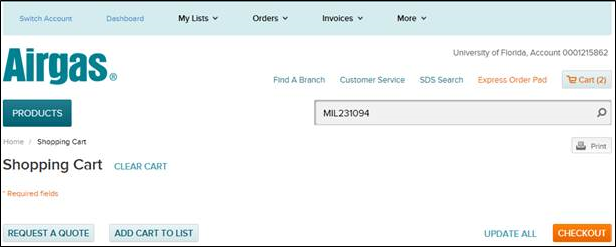
What if I don’t know the part number?
Click on the Products button to browse, or click on My Lists at the top of the punchout and click My Items. These are campus-wide. Check the items you would like, adjust the quantity and click CART at the top, next to Add Selected To:
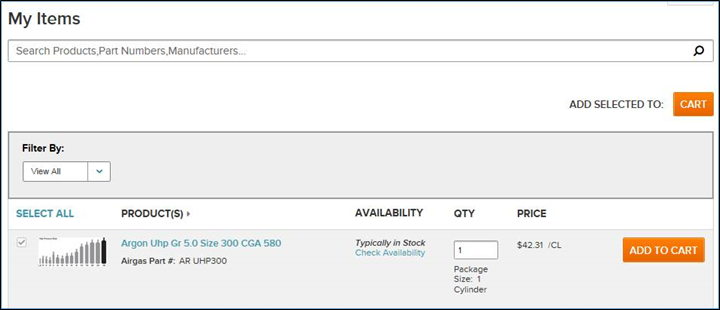
How do I retrieve a quote in the Airgas punchout?
For custom items where Airgas has generated an electronic quote for UF, you can go to Orders at the top, then on Quotes for a list of recent quotes for UF. Select the item which corresponds to the electronic quote provided to you, verify the gas/gas mixture is correct, adjust the quantity, and click Add to Cart.
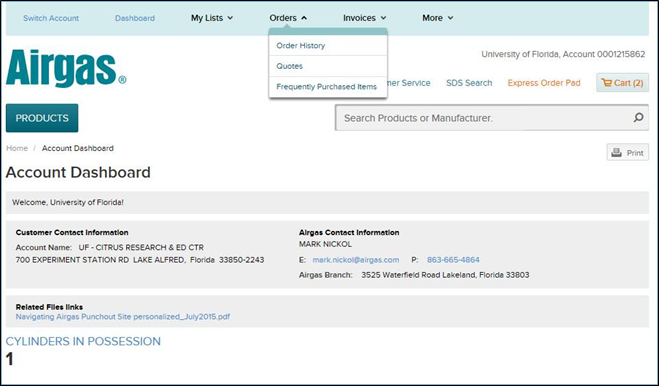
How do I view information about my accounts?
Click Switch Account at the top, then click on your account number or search for it by entering it in the search field. You may save it as the default account Dashboard by selecting it, then clicking the Save Preferred Account button.
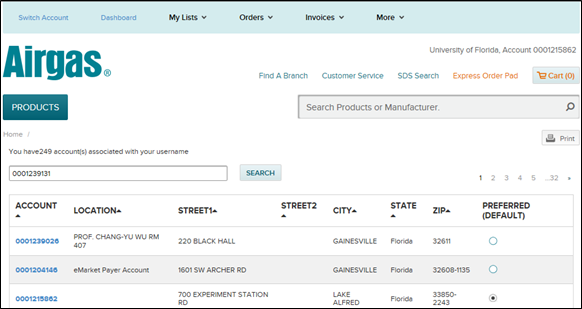
Click the blue account number to view.
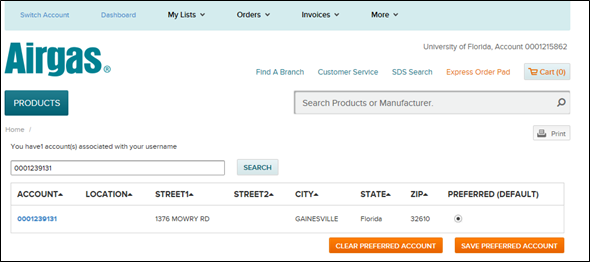 How do I view details on the cylinders in my possession?
How do I view details on the cylinders in my possession?
Click on Cylinders in Possession to get a list of cylinders for your account.
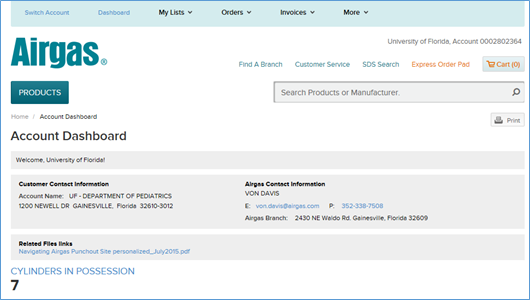
Click on the plus button on each line to see the types of gases for each cylinder.
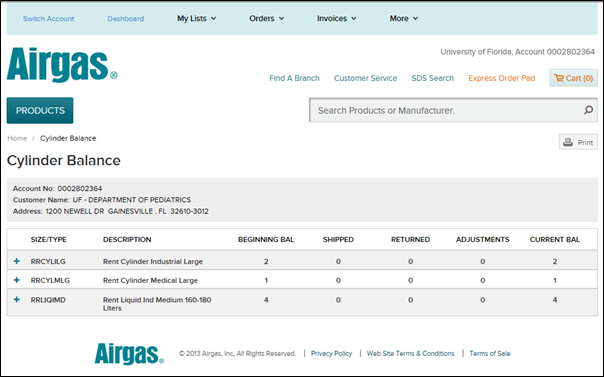
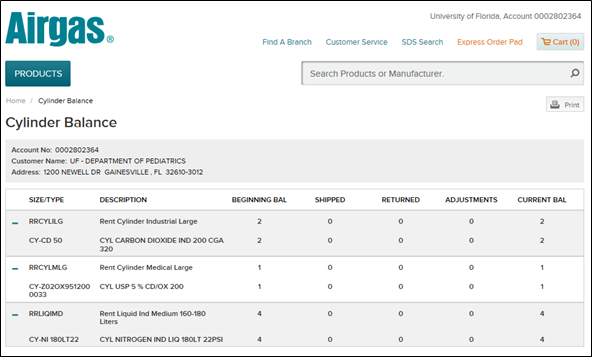
Where do I enter my Customer Number when using the Airgas punchout?
In order for your purchase order to be processed correctly, enter your Airgas Ship To Customer Number number into the Customer Number field on the myUF Marketplace requisition. Please see the screen shot below to locate this field.
The account number must be entered:
• With no leading zeros. Enter the seven digits AFTER the leading zeros. For example, if your account number is 0001239026, enter 1239026.
• Do NOT enter anything else in this box or the order may be rejected and shipment delayed. If you are unsure about your account number, please contact the Airgas Gainesville branch at 352-338-7508. We’re here to help!
To enter it in the myUF Marketplace requisition, scroll down to External Notes and Attachments, and under that box is another section, Supplier Line Item Details. All the way to the right, click on the Edit button. In the Customer Number box, enter your Ship To Customer Number with no zeros in front, just the seven digits after the zeros.
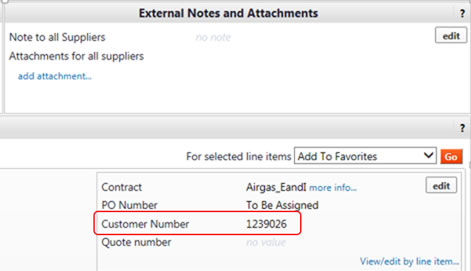
Watch a short video on entering your Airgas Customer Number in myUF Marketplace.
Bio Rad Laboratories has a new punchout in myUF Marketplace as of July 22, 2016. You will now be able to:
- Retrieve eQuotes
- Search for items in Shop at the Top and locate them in the punchout
- Create Quick Order lists
- Browse
- Receive e-mail order confirmations
- Bio-Rad accepts UF PCard orders
- View previous orders and use the Reorder button to easily repeat
- Use the myBioRad link to view a dashboard of your punchout carts and recent orders.
As always, receive university-negotiated pricing via the punchout and Bio Rad’s UF Account Manager, Mario Moreno, at mario_moreno@bio-rad.com or call the UF Procurement Help Desk at 352 392-1335.